
Welcome to the Team
We’re thrilled to have you on board and excited for the impact you’re about to make in the lives of residents across South Florida. At CWC, we pride ourselves on delivering premium, personalized wellness experiences—and you’re now an essential part of that mission. This onboarding site was built to make your transition into our team smooth, efficient, and empowering. Here, you’ll find everything you need to get started: important documents, next steps, and key resources to help you hit the ground running. Let’s make a difference together—welcome to the team!
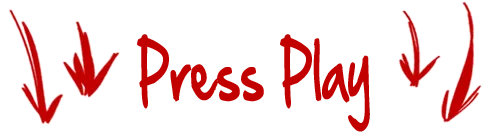
Coach Onboarding Process
Below you’ll find all the essential documents you’ll need to complete your onboarding with Community Wellness Concierge. Please download each file, complete them as instructed, and email the finished documents to: [email protected]. If you have any questions along the way, don’t hesitate to reach out—we’re here to help you get started smoothly and confidently!
W9/ Payroll
All CWC team members are paid as 1099 independent contractors, so it’s important that we have your completed W-9 form on file. Use the link below to download the W9 form. Payroll is processed every two weeks, with payments issued on Mondays. Make sure to submit your W-9 as soon as possible to avoid any delays in your first payment.
Coach Agreement
Please download, review, and sign the CWC Coach Agreement below. This document outlines the expectations, responsibilities, and standards for all coaches representing Community Wellness Concierge.
Insurance Requirements
As a 1099 independent contractor with CWC, maintaining active liability insurance is a requirement. Please download the Insurance Requirements document below for details on coverage limits and how to provide proof of insurance. If you don’t currently have coverage, the document also includes recommended providers to help you get started.
We recommend Next Insurance for affordable coverage at https://www.nextinsurance.com/
If you are working at our Seven Bridges Location you will need to have a second version of the policy that looks like this. They require to be the additional insured and also have a waiver of subrogation. If you have questions talk to Pam but here is what it needs to look like.
At CWC, we proudly feature our coaches on the Community Wellness Concierge website as well as in the Welcome Packet given to each new resident. This helps residents get to know you, feel more connected, and feel confident booking your services. Examples of what we are looking for in a head shot and Bio are below. Please email them to [email protected] with the other required onboarding documents.
Headshot Example

Coach Bio Example
Mike Kneuer is the founder of Community Wellness Concierge, a South Florida-based company dedicated to transforming residential communities through tailored wellness programs. With a passion for health and fitness, Mike specializes in creating engaging and effective experiences, from fitness classes and personal training to nutrition counseling and therapeutic services. Partnering seamlessly with property managers and HOAs, Mike ensures every program is both enjoyable for residents and beneficial for the community.
Uniform Requirements
As part of our professional presentation, Community Wellness Concierge will provide you with an official black or grey CWC shirt to wear while on duty. You’ll be expected to pair it with black shorts or pants to maintain a clean, unified look. If you have a preferred shirt style or brand, we’re happy to add the CWC logo to it upon approval. Wearing a consistent uniform is essential for brand recognition and helps residents easily identify you as a trusted CWC coach in the gym and throughout the community.
Elevate App
We use a customized app called Elevate, powered by WellnessLiving, to manage all of our scheduling and billing. As a coach, you’ll use the app to book training sessions, view your schedule, and charge clients when purchasing packages via credit card. The app is designed to streamline your workflow and ensure a smooth, professional experience for both you and your clients. Detailed instructions on how to use the app are provided below.
Download the App
1) Go to your Apple App Store or Google Play store and download the WellnessLiving Elevate app.
2) Create an account.
3) Confirm you account in your email.
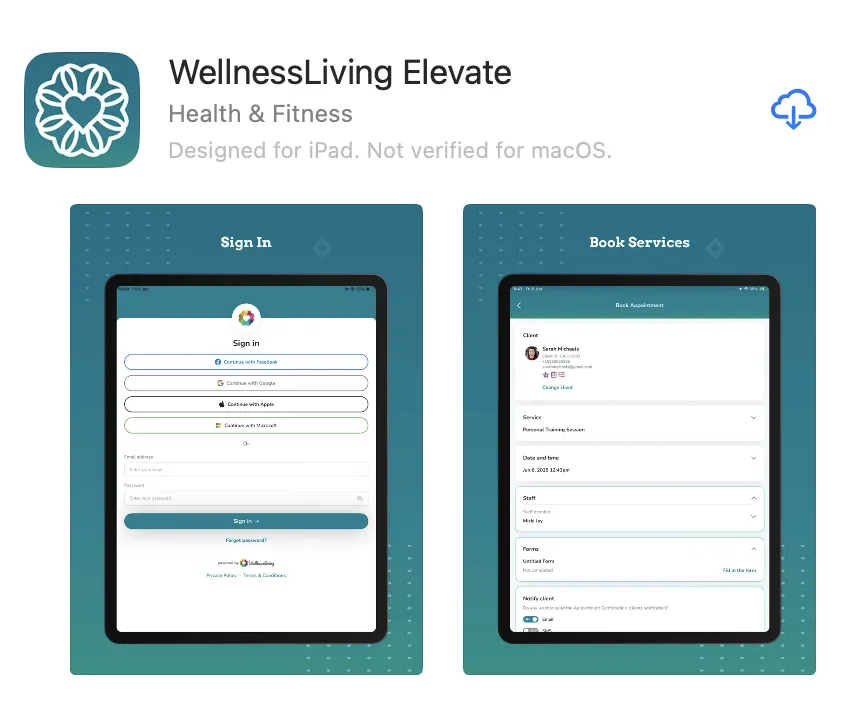
How to Log a Session
Step 1) Hit the Plus Sign
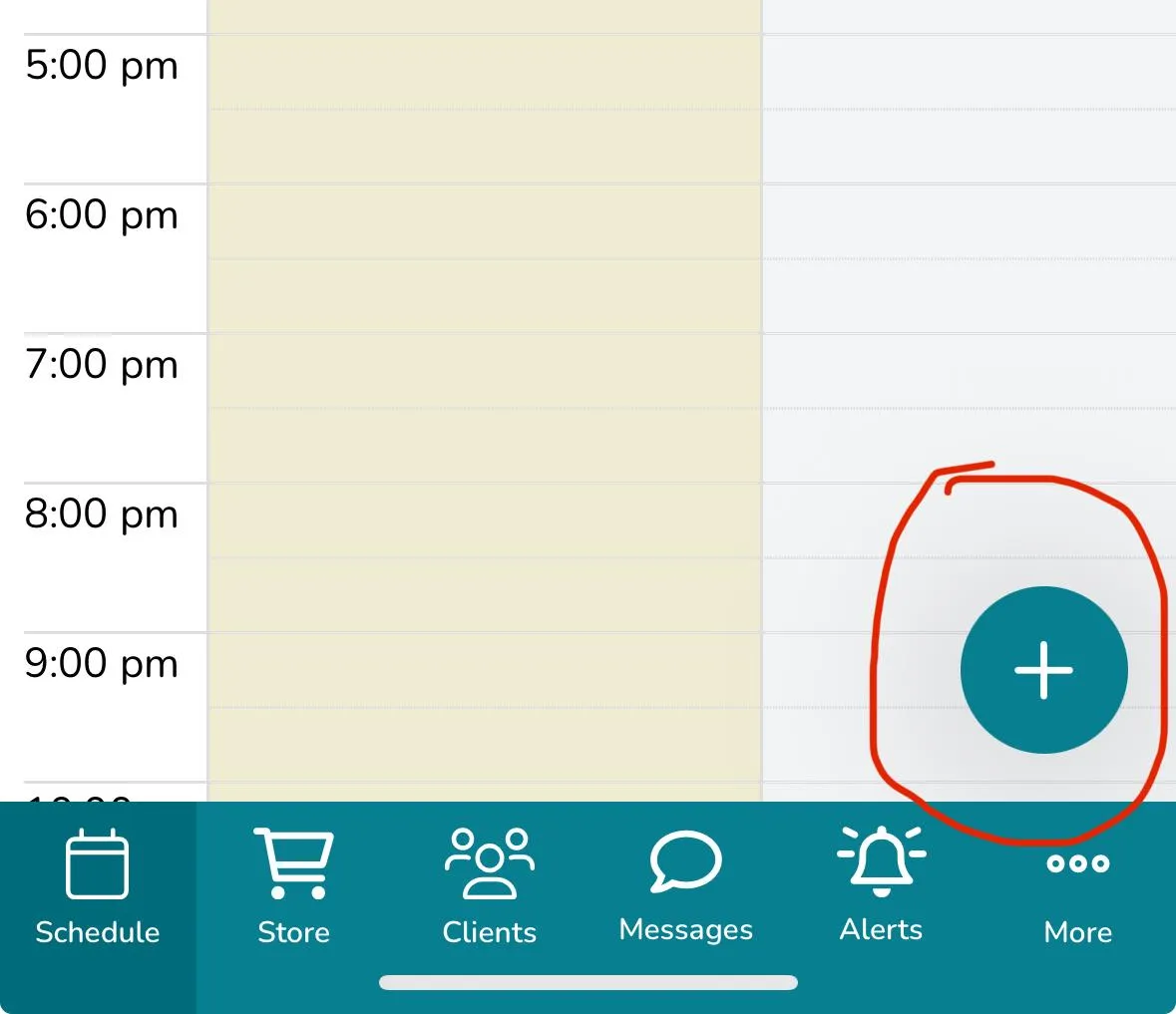
Step 2) Hit Book Appointment
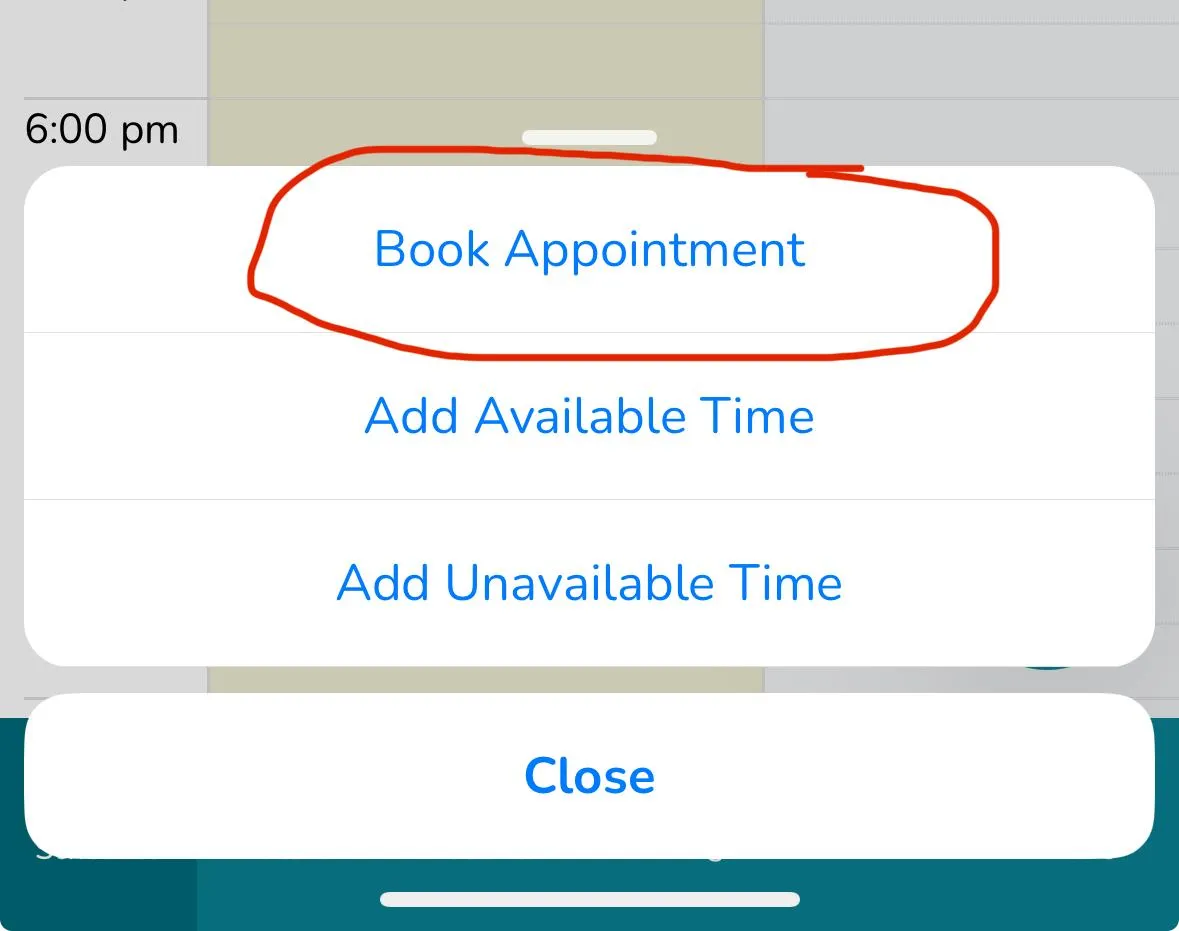
Step 3) Select Service (what type of session and rate)
Step 4) Select the Date and Time of the Session
Step 5) Select your name from the Staff Menu
Step 6) Click Book
If the button says "Book & Pay" that indicates the client is out of sessions.
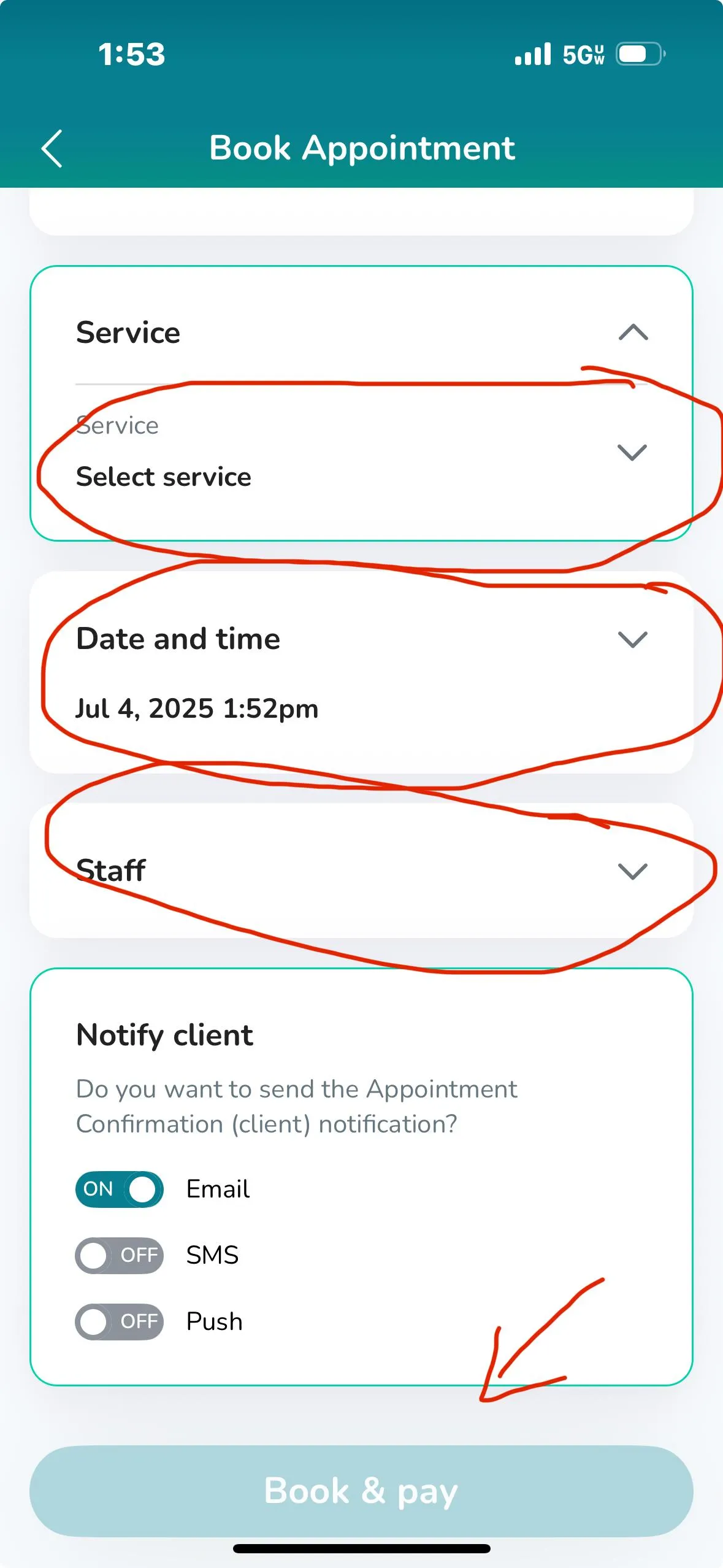
Purchasing Personal Training Sessions
Clients can purchase personal training sessions using cash, check, Zelle, or credit card. If a client chooses any payment method other than credit card, you must notify Pam or Mike so we can verify the payment before adding sessions to their account. For credit card payments, clients will enter their card information on the intake form, and it will be securely stored in the app. This allows you to easily process renewals and add sessions instantly through the app when they’re ready to purchase a new package.
Selling Packages on the App
1) Click the Store Logo
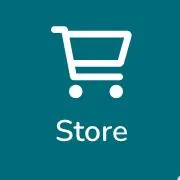
2) Search for and select your client

3) Choose the Package and hit "Add"
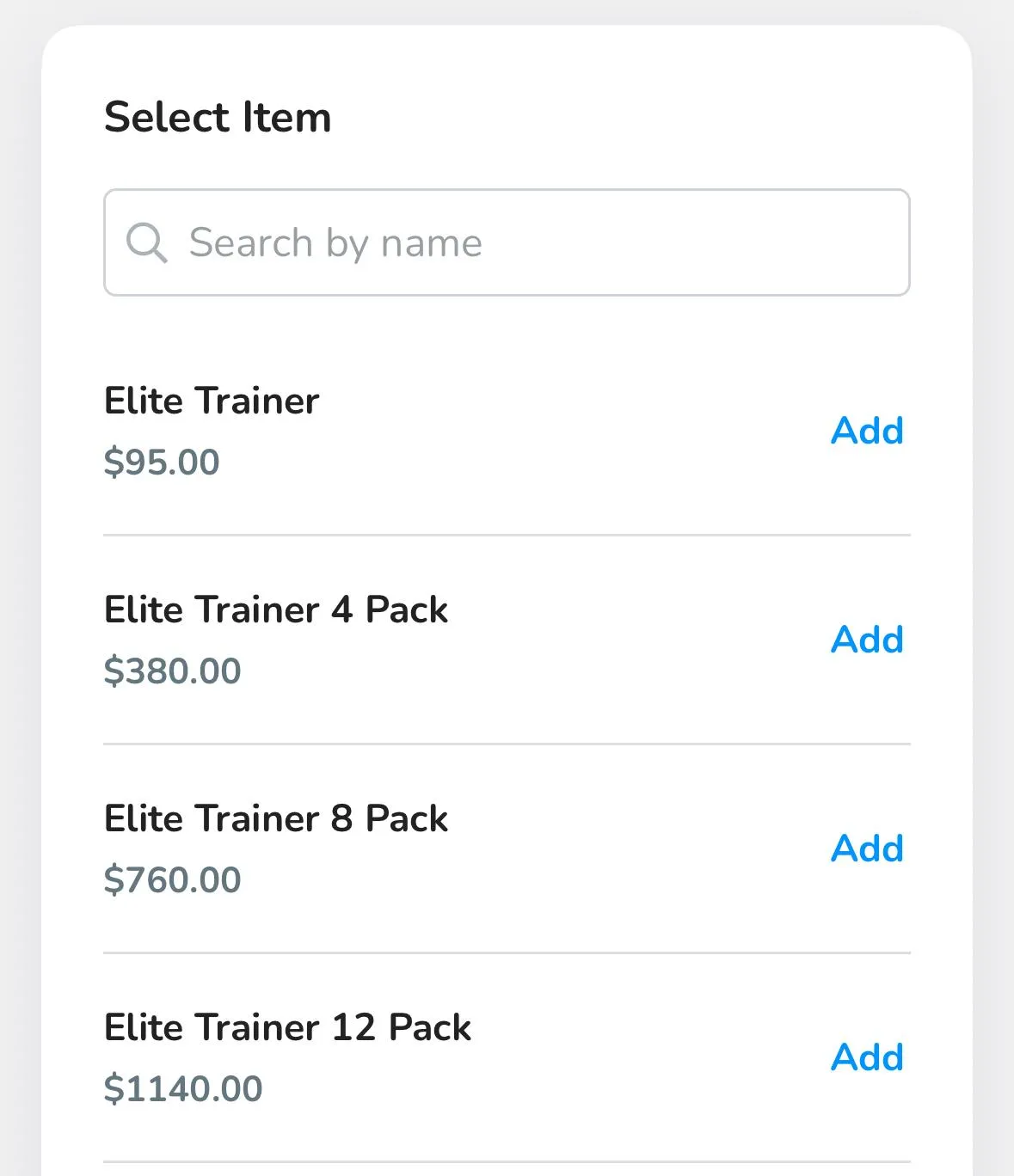
4) Click the Shopping Cart in upper right of app
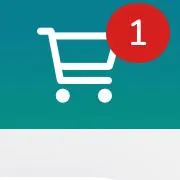
5) Verify it is the correct package and hit the Payment Button
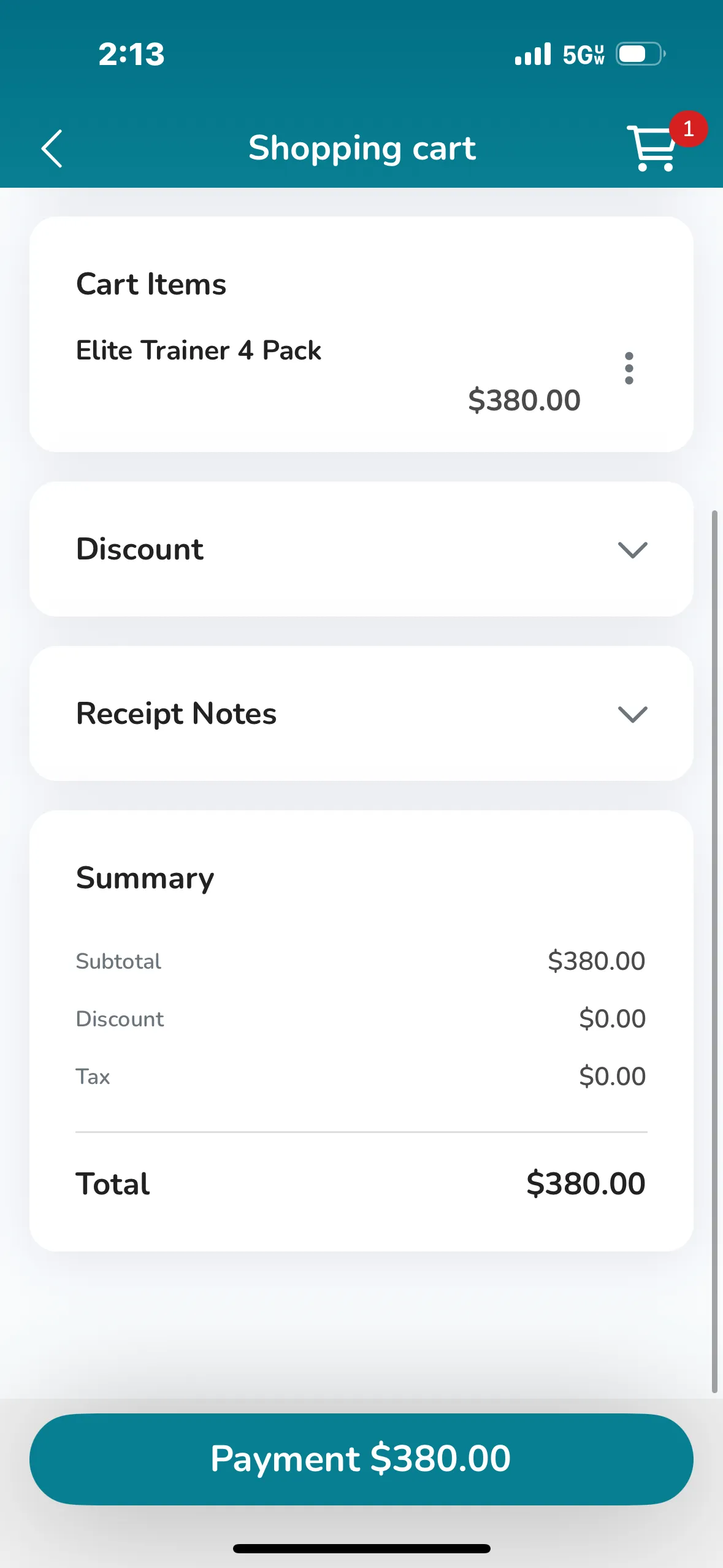
6) Select Virtual Terminal
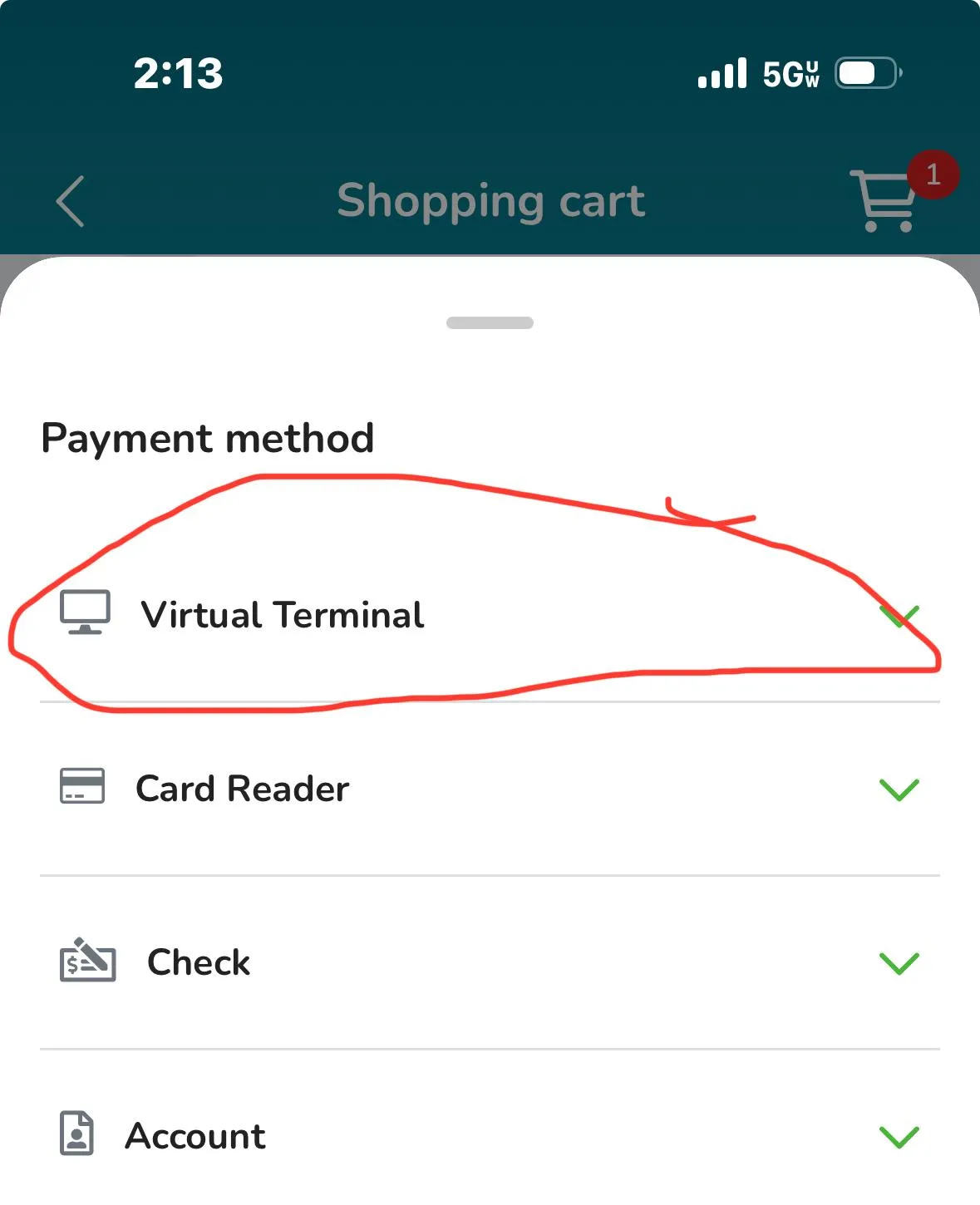
7) Confirm or enter credit card details and hit Complete Payment
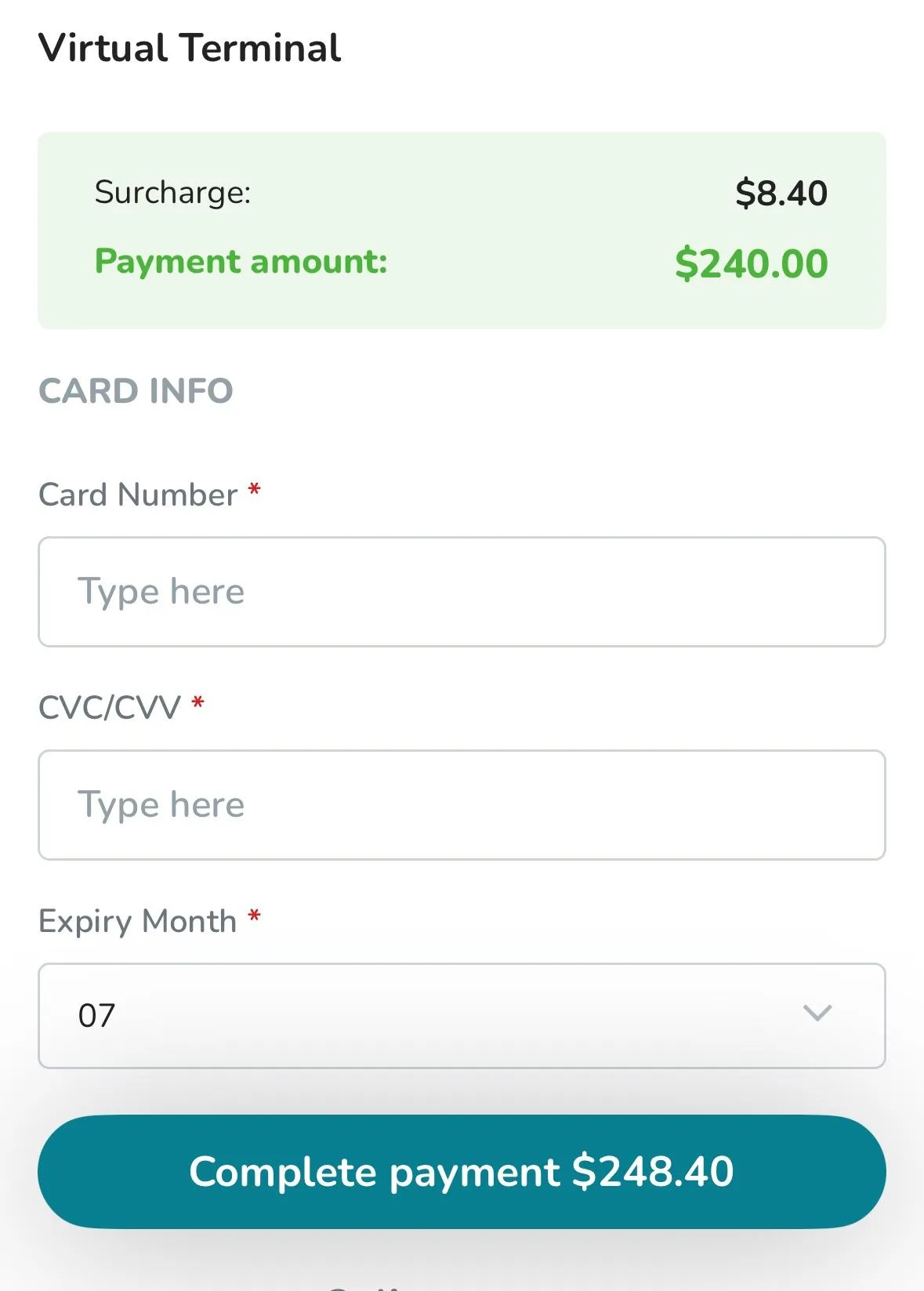
New Client Documents
When onboarding a new client, it’s essential that we collect a few key documents before beginning any training sessions. Every client must complete a PAR-Q (Physical Activity Readiness Questionnaire), Waiver, and a New Client Intake Form to ensure we have the necessary health information and emergency contacts on file. These forms help us provide safe, personalized programming and protect both the client and the coach. You can download both documents using the links below—please make sure they are fully completed and submitted before starting any sessions.
Par Q
New Client Intake Form
New Client Waiver
Group Fitness Instructors
How to use the Elevate App for Attendance
All group fitness instructors are required to use the Elevate app to track attendance for every class. This helps us monitor participation, report accurate numbers to each community, and ensure everyone in the class has paid and is supposed to be there.
Step 1) Click on the Schedule in the lower left of the menu bar.
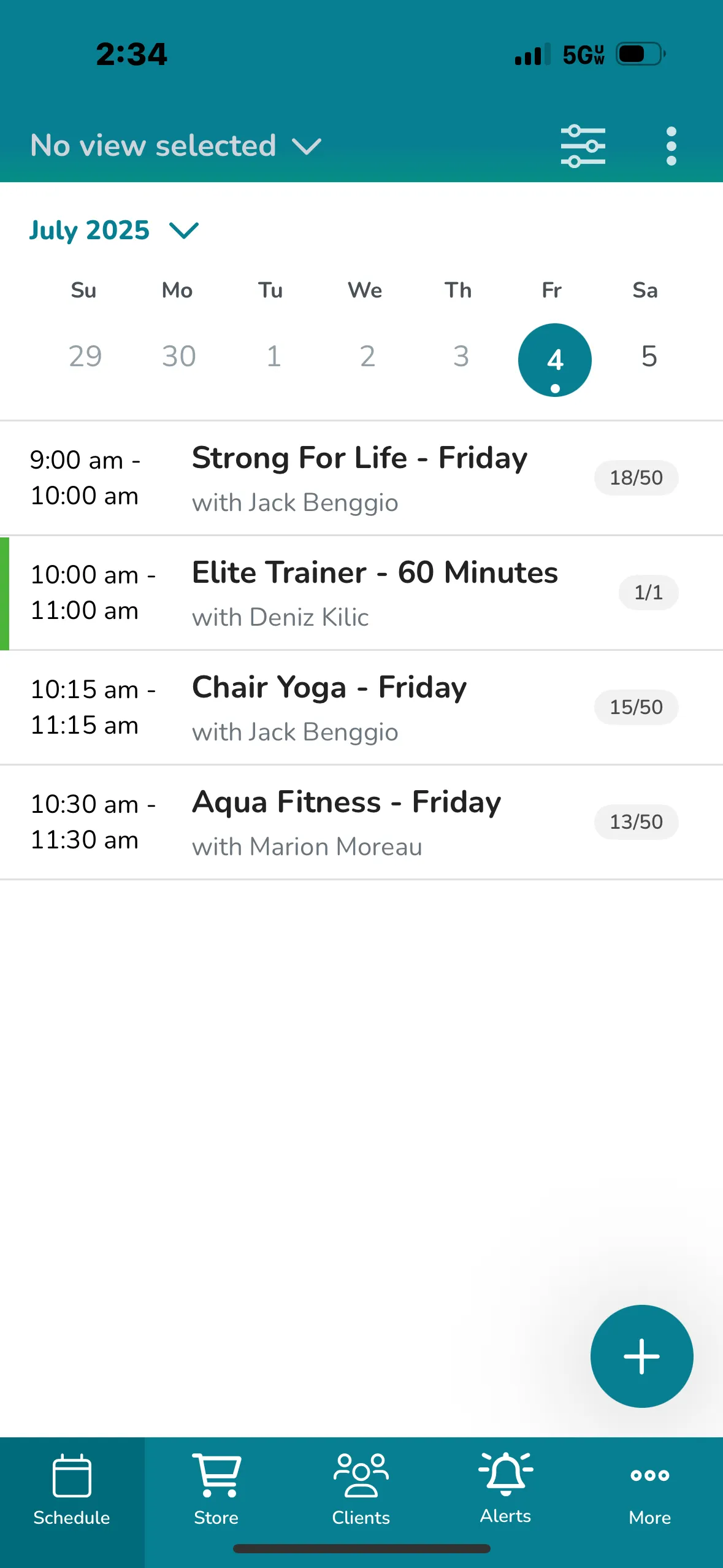
Step 2) Do a roll call for attendance based on the people signed up for the class. If someone is not signed up for the class write their names down and text it Pam at 561-809-1463 and we will see if they have a package. If they don't we will charge them for a guest pass.
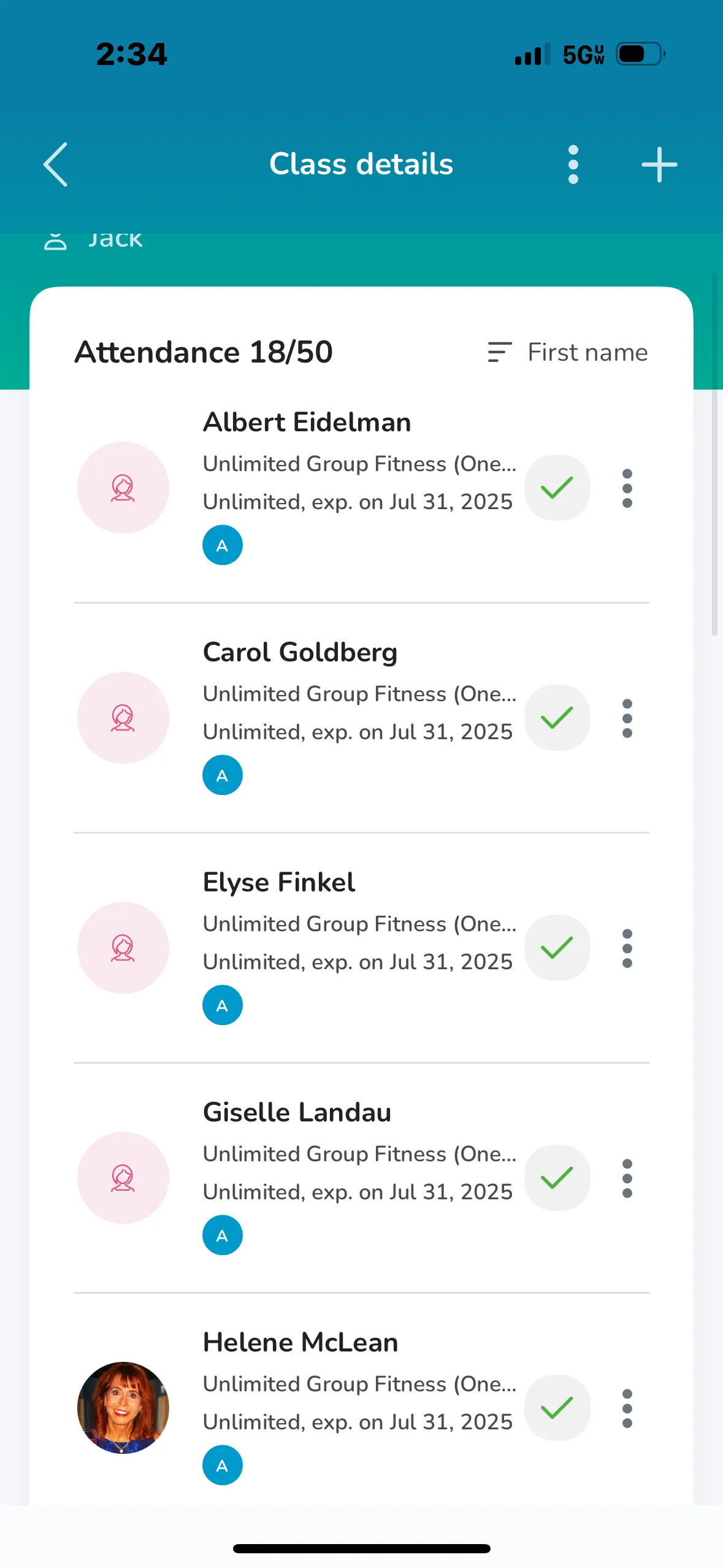
If you go to Login and it asks you for a password and you don't know it, reset your password.
Absence Policy
As a CWC coach, you are responsible for finding your own coverage if you are unable to teach a class or train a client. We ask that you provide a minimum of two weeks' notice for any planned absences to ensure smooth scheduling and uninterrupted service for our communities. In the event of an emergency or last-minute situation, please notify Pam or Mike as soon as possible. Consistent communication and accountability are key to maintaining a high level of professionalism and trust within our team. Click below to download a list of our instructors to help you finding a sub.